 Alright, by now a lot of you upgraded to Windows 8 – if you’re one of those, then find out how you can use your Windows 7 themes on Windows 8 and vice-versa
Alright, by now a lot of you upgraded to Windows 8 – if you’re one of those, then find out how you can use your Windows 7 themes on Windows 8 and vice-versa
Simple Solution: Applying .Themepacks on Windows 8 Still Works
1. Step Download some of our Windows 7 themes! You can find our Top 50 themes here. Make sure it’s a *.themepack file, that is important
2. Step If you don’t know the extension of a file you’ve downloaded, make sure to read our tutorial how to view and change extensions in Windows 8
3. Step Alright, now you’ve downloaded a Windows 7 theme and it will look similarly to this:
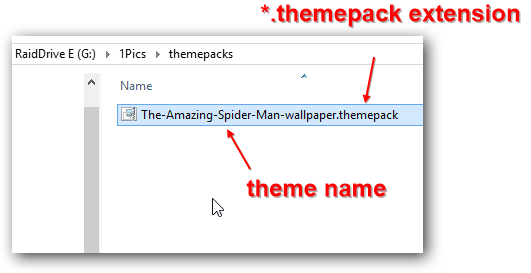
4. Step If you are on Windows 8, you can now simply double-click this file and it will automatically apply it
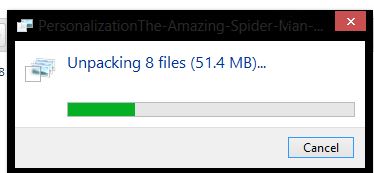
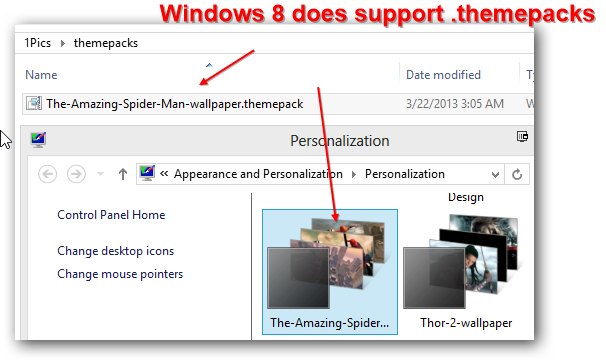
More Complicated: Applying Custom Shell Themes on Windows 8
If you are on Windows 8 and you are used to applying your own custom Windows 7 themes, then you might run into problems applying them on Windows 8
Windows 8 uses a new shell, many files like the explorer.exe have changed, therefore it is a lot more complicated to apply Windows 7 shell themes. You’d have to extract the images from the .msstyles files and then use it in a new Windows 8 shell theme
More Complicated: Applying .DeskThemepacks on Windows 7
Applying themes that were created on Windows 7 is no problem on 8, but vice-versa is a problem, because 7 does not actively support the .deskthemepack file extension
When you save a theme on Windows 8 using the Personalization Control Panel
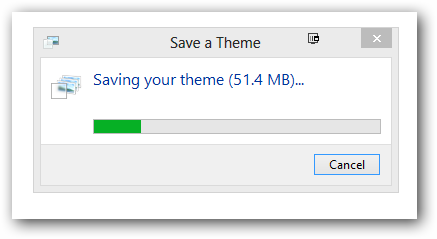
It will have this extension:
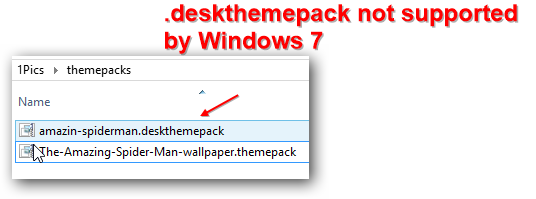
Solution: Extract DeskThemepack To Get Wallpapers / Icons / Sounds
1. Step Download 7Zip
2. Step Right-click on the .deskthemepack file and click Open with
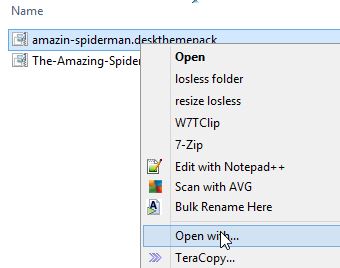
3. Step Click the item “More Options”
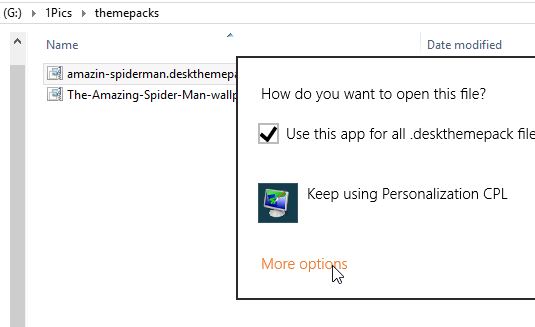
You can now see 7zip and other programs that may be able to open the file
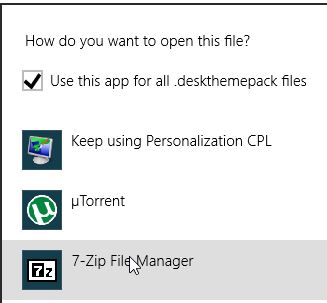
4. Step Select 7zip and select all files within that archive, then extract all files and locate the wallpapers in the folder DesktopBackground
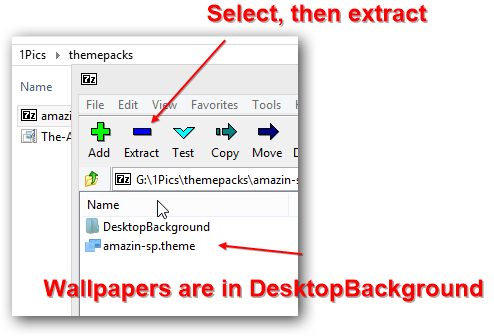
If you still have problems with using the themes, post a question below

