If you need to start Windows 8 in Safe Mode to get back up and running, follow this step by step guide.
About The Windows Safe Mode
An operating system’s safe mode has its functionality reduced hence making the task of problem isolation easier because many non-core components have been disabled.
Typically, safe mode loads few executable modules and disables devices, except for the few that are necessary to output information and accept input.
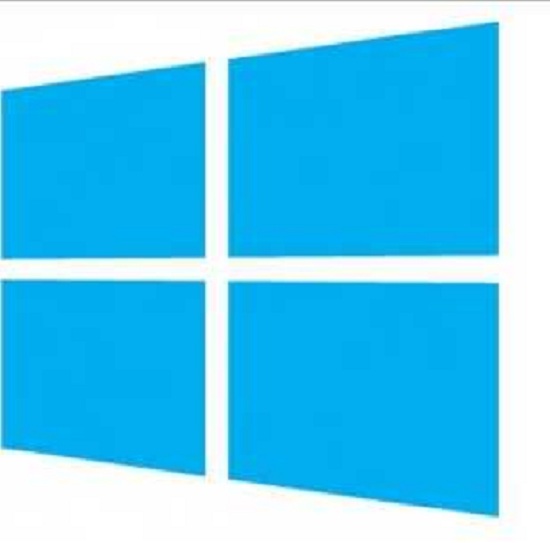
Safe mode also takes the form of a parallel operating system that barely has configuration information shared with the main operating system. For example, a user can choose to boot to the Recovery Console, which is text-based in troubleshooting mode and kept separate from the normal operating system but with features such as audio, networking and video drivers disabled.
Safe mode provides access to utility and diagnostic programs so as to enable the user fix what is hindering the operating system from normal operation. Safe mode provides minimal access to features and is intended for maintenance but not functionality.
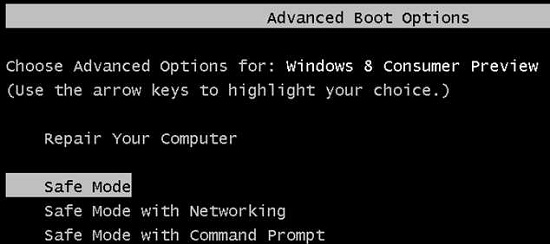
In the previous versions of Windows (XP and 7) one could get the screen that leads to starting a PC on safe mode by simply pressing F8 but with the quick start feature in Windows 8, there is not enough time to press F8 and access the boot up menu. Below are the steps on how to start your PC on safe mode if you are working with Windows 8:
1. Step
While signed in to Windows, with your touchpad, swipe at the upper right edge of the screen, select Settings, and then select Change PC Settings. Same applies if you are using a mouse obviously.
2. Step
Under PC Settings, select General.
3. Step
Under Advanced startup, click Restart now.

4. Step
On the Choose an option screen, click Troubleshoot.
5. Step Click Startup Settings.
6. Step
Click Restart.
7. Step
On the Startup Settings screen, choose Safe Mode.
8. Step
Sign in to your Personal Computer with the user account that has the rights to change the Personal Computer Settings.

