Here’s a very important fix. If you want to upgrade the windows media player security component it might happen that the “upgrade” button is inactive. You will need this update to play protected songs, films or other digitally protected software. Responsible for that is the so called “Digital rights management” of Windows, DRM. The DRM has a cache. In order to install the security component update you will have to delete/clear the DRM cache.
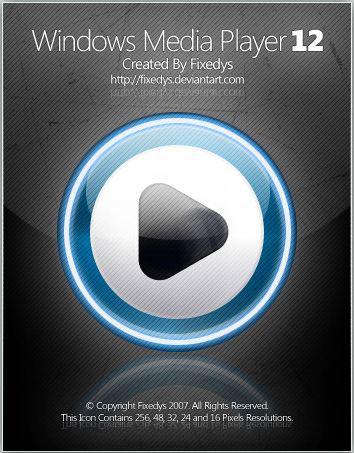
Do a quick check here if you can upgrade the security component without flaws:
http://drmlicense.one.microsoft.com/Indivsite/
http://drmlicense.one.microsoft.com/crlupdate/
Everything worked? Great! No? Let’s roll ..
First of all, I would check if ActiveX is properly running because sometimes it’s not fully working. You can do that here:
http://www.microsoft.com/genuine/diag/
The solution to upgrade the component is pretty simple, but can be tricky, especially if you run a x64 system.
Problem: I simply can’t upgrade the component. The button remains grey whatever I do.
Solution: Rename your DRM folder to “DRMbackup”. This will clear the cache and allow the IE to upgrade the Windows Media Player Security Component.
Make sure to access the site through your Internet Explorer instead of Firefox, because it simply won’t work.
Problem: Where is that DRM folder?
Solution: By default you can find the folder at: C:/Program Data/Microsoft/Windows/DRM
Problem: The folder is not there.
Solution: Unhide hidden system folders. Still not there? It can be somewhere else:
- x32: Open “regedit” (type regedit into search field) and go to the following location: “local_machine/software/microsoft/drm”. Right-click the entry “DataPath” and select “Modify Binary Data”. The popup will tell you where the folder is. It’s a bit cryptic (!) so read it carefully and you will see the path on the right side.
- x64: Follow the steps above, but uncollapse the folders: “local_machine/software/wow6432node/microsoft/DRM”
This should help you out. It now works like a charm on my x64 system.


Unfortunately neither of your solutions above worked for me. However, it did point me in the right direction. I had to go in and delete the contents of both DRM folders in the registry (under both microsoft and the wow folder). I did export them first to back them up. After clearing out the folders, i visited the website and I was then able to update the security, the button was no longer greyed out.
Your fix solved a problem I was having in Win XP. A WMP security upgrade related to 3rd party Overdrive Media Console wouldn’t run. In turn, WMP and OMC began having errors and shutting down. I figured a DRM problem, but previous attempts to run drmlicense.one through Microsoft kept sending IE into a loop.
Using your instructions above, I recertified that I did have geniune Microsoft products, located the DRM folder and renamed it (x32 system), and then ran drmlicense.one successfully. Each prog mentioned above is now running properly. I’ve been working on this for over a month before I located your solution and wanted to let you know it was enormously helpful to me. Thanks for taking the time to put it out there.
Can’t solve the problem on an Win 7 x64.
It worked for me with WIN 764bit I had just installed an extra HD in my laptp and lost DRM functionality for BBC iplayer downloads. “I couldnt find the DRM folder in C/Progdata//microsoft/windows.(could see a DRM folder in C/Progdata/microsoft though)but after looking at “organise tab then selecting “folder and search options” i selected the view tab in the folder options window and although i had selected the ” show hidden files and folders” button i hadn’t noticed the “Hide protected operating system files” tab. as soon as i selected that i could see the elusive DRM folder which i renamed and then went and was able to select thepreviously greyed out “upgrade” button on the msoft website and everything is AOK.. so thanks for putting the info out there everyone. I hope i can help someone too.
Scychnant was right about the windows 7 – 64bit, but i found there were two DRM folders after i selected “Hide protected operating system files” off. One in C/Progdata/microsoft/windows and one in C/Progdata/microsoft. Changing the second one to DRMbackup worked for me.
HI,
I get mediaplayer/DRM to work. I used this intruction:
DRM – Protection is disabled: to fix please re-enable
the key in:
HKEY_LOCAL_MACHINE\SOFTWARE\Microsoft\Windows\CurrentVersion\Audio
should be:
“DisableProtectedAudioDG” =”0″
Click Start > Run > Type ‘regedit’ without the quotations and press Enter
If using Vista’s original view, click Start>
In search area, type regedit.exe and press enter.
In the Registry Editor go to file -> export
“Ensure that ALL has been clicked and enter the file name (regbackup_date.reg, for example).
“We recommend performing the following to correct the issue you are having. We recommend following the below instructions VERY CAREFULLY.
1. Click on the Start Menu.
2. Type regedit into the Start Search box and hit enter.
3. If asked for permission, click on Continue to open the Registry Editor
4. On the left-pane, navigate to the following: HKEY_LOCAL_MACHINE, then SOFTWARE, then Microsoft, then Windows, then CurrentVersion, and finally, Audio.
5. In the right-pane, double click on the text, DisableProtectedAudioDG, and change the value from 1 to 0.
6. Close the Registry Editor.
7. Restart your computer.
I have win 7 64bit if someone want to know.
MAKE SURE YOU’RE USING INTERNET EXPLORER! Argh! I was visiting the site http://drmlicense. one.microsoft.com/Indivsite/ using FireFox, and the Update button was grayed out…disabled. I looked all over for an answer. I found your helpful post here. I tried everything you said, and still that button was grayed out. Then, for some reason it occured to me that MS probably assumed that I would be visiting using their browser. Sure enough, I visited the same URL in IE, and got the fix in seconds. I wish I thought about that 2 days ago when I started troubleshooting. MICROSOFT!!! *shaking fist in air*
@Lori – Thank you!! Same problem for me, and I was visiting in FF as well. Luckily your comment showed up near the top of the results when I Googled it, and you saved me a lot of frustration – all it took was visiting the upgrade page in IE. (Stupid Microsoft) :)
dear sychnant and dana, your solution of renaming the two DRM folders worked for me.
thanks.
Was a help for me, looked close at the registary key, I had moved Document and Settings to seperate drive for backup reasons (D drive), the key still reflected the default (C drive path). Changed drive letter from C to D and problem solved.
Booting into safe mode did the trick for me…thanks for the suggestion!
I did the whole process in Safe Mode with Networking: renamed the DRM folder (which my system wouldn’t let me do in regular mode), fired up IE, went to the security component upgrade page, and *voila* the button was active.
Thanks!
Hey guys I tried all this but still didnt work … read somewhere else about a simple solution …
Right click windows media player and run as admin then open this page then you should be able to download and install the updates …
Crazi huh ?
THANK YOU! I was pushing this issue for 3 hours before I found this site, thank you Lori as well for the website and the Explorer reminder, it worked the first time.
Thank you soo much!
Thanks so much! I’m running Windows 7 64-bit on a brand new laptop and was very frustrated trying to get OverDrive Media Console to play audiobooks. This article and comments were a big help!
None of this worked for me! After hours of searching the internet I found an easy fix that worked: Run IE as administrator and go the the upgrade page and the button should work.
Great input from all of you who contributed. I’ve tried them all and still can not play some of the WMP 12 content. They are all WMA files that were reloaded from a backup of my data when I went from XP to Win 7(mistake). When I upgraded my hard drive while still using XP, I was able to re-activate the licenses for all the music by running the Secrity Component Upgrade, it worked with no problems. Does anyone have any other ideas beyond those that are on this site? 2gig processor, 2gig ram,250gig HD, Windows 7(32)
Thank you Neil. Running IE as administrator was the solution for me.
This is the message i’m getting, can you help?
To play the file, Windows Media Player must obtain a license from the Internet. However, the license server is currently not available. Try again late
OMG thank you. So frustrating! I just want to listen to Lord of the Rings! I never thought that I needed to be using IE instead of Chrome.
Yes on my Vista Ultimate x64 set-up, renaming the DRM folder located at c:/program_data/microsoft/windows/drm to DRMold and then running the update found at http:drmlicense.one.microsoft.com/crlupdate/en/crlupdate.html thus creating a new DRM folder worked for me.
Thank-you!
RUN INTERNET EXPLORER AS ADMINISTRATOR.
I have tried everything! I finally got the Upgrade button ungreyed and the message that the update was in progress, only to then get the message that a component could not be found. Really! Went in through IE, using Administrator, changed DRM in ProgramData/Microsoft to DRMbackup. However, is there a clue here in the following? the DRM file folder in ProgramData/Microsoft/Windows/ and the Cache folder under it are both a lighter color of yellow than all of the other folders at either level, and when I tried to rename the DRM folder under ProgramData/Microsoft/Windows I got the message that that folder or another folder in it was open although nothing I could find was actually open. I have spent eons on this!
Yep. Running IE as an admin fixed the issue for me. Thanks all!
Yes! Fustration and anxiet ended. I bought a new computer and could not download files for my Overdrive Media Console which plays WMA and MP3 files. The fix worked perfectly. Congrats!
THIS WORKS ON WINDOWS 7 X86 (NOT SURE ON OTHERS)
1. Launch Internet Explorer.
2. Select Tools from the top menu, and click Internet Options.
3. In the panel that pops up, select the Security tab.
4. Uncheck the option for “Enable Protected Mode (requires restarting Internet Explorer)”
5. Click Apply, OK, and close the Internet Explorer browser.
6. Restart Internet Explorer and go to the address Security component upgrade.
7. The Upgrade button should now be operational.
TURN IT BACK ON WHEN THE UPDATE IS COMPLETE
I agree with Kate, my DRM file folder in ProgramData/Microsoft/Windows/ and the Cache folder under it are both a lighter color of yellow than all of the other folders at either level, and when I tried to rename the DRM folder under ProgramData/Microsoft/Windows I got the message that that folder or another folder in it was open although nothing I could find was actually open.
I got it! I had to change the DRM file name, by going to DRM then properties, and typing in the new name in that box even though the file was ligher. Then I had to delete cache, turn off the protected mode, then sign in as administer and it worked!
I think I found the easiest work around. None of the solutions worked for me and then I did this:
opened the DVD (jaws in this case) with file manager, saw the map called WMV, I tried to play the WMV, but then windows media player itself gave a prompt it needed an update to play the file. I pressed udate and voila! I hope this works for some of you as well.
Dylan
please help i changed it to DRMbackup and still wont let me upgrade please help im on x32
after a LOT of frustration, changing the only DRM folder that I could find after following the steps to reveal hidden folders on Win 7 x64, I ran IE as admin and went to the site and it worked. thank you all for the advice
I just upgraded to a new computer with Windows 8 and had the same problem. After two days of searching through all the forums (except for this one), I accidentally stumbled on the same easy solution that Dylan (above) did. I searched out a WMA file on my computer and tried to play it…I did everything Dylan explained and it worked great. I am only posting now so that this solution gets bumped since I know many others are searching for a solutiion. I only wish I had found this forum last Thursday and saved myself about 20 hours of head scratching and frustration.
Okay, I am with Thom as far as Windows 8 and have tried everything under the sun to get this thing working. I unfortunately do not have a file to click on and force the upgrade. It won’t even download it from the library until I upgrade the security. I have done all the fixes above and still no luck getting the book to download. Another frustrating roadblock on Windows 8. I would think they would have addressed this by now seeing how many versions of windows has had issues with it.
Renaming the DRM file worked like a charm. It took me 5 minutes to resolve the problem after 2 days of trying all kinds of convoluted approaches. Ran everything as administrator and show hidden files and voilà, it worked. Thank you!