If you start to many print jobs at once you can easily crash the printer spooler service. Here’s how you fix/restart the printer spooler service in Windows 7
1. StepOpen up the Start Menu and Click on the Search option to enter text.
2. StepIn the Start Menu Search bar, type down services.msc.
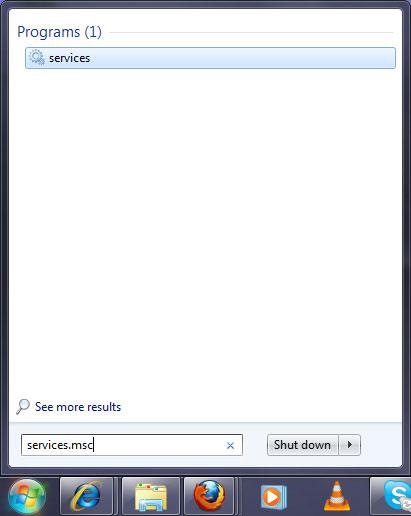
3. StepThis screen will provide you with a list of different services associated with the current Windows installation.
4. StepScroll down through this list and search for the service named as ‘Printer Spooler’.
5. StepRight click the service and select the ‘Restart’ option from the drop down menu.
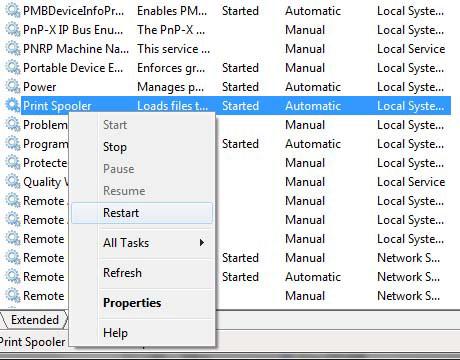
6. StepOpen the directory of Windows Installation and Open the System 32 Folder inside the Windows folder.
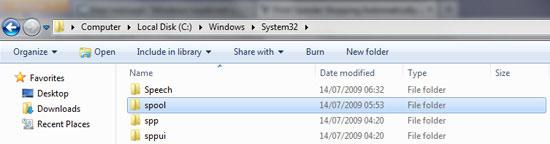
7.Open the folder named ‘Spool’ and Enter the ‘Printers’ folder. Check if there are any Printers or settings file available here.
8. StepIn case the files are not available, open the properties of Printer Spooler service from the Services menu.
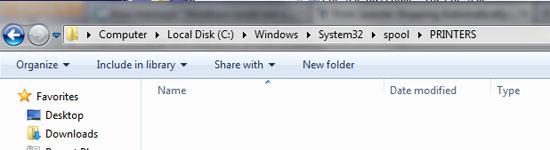
9. StepSwitch over from the General Tab to the ‘Recovery’ tab. Click on the option of ‘Subsequent Failures’ and make the selection ‘Restart the Service’.
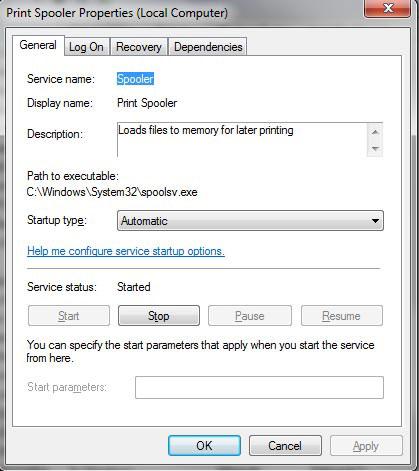
10. StepOpen the ‘Dependencies’ tab from the options on the top of the screen and ensure that the HTTP and Remote Procedure Call options are checked.
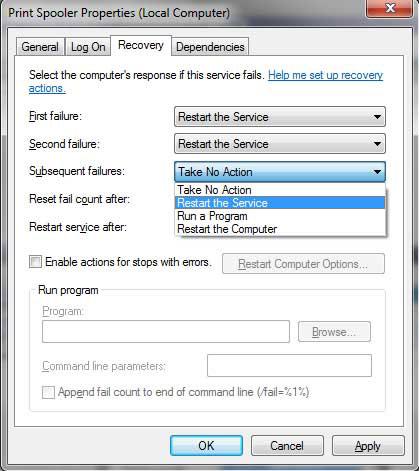
In this way, you will be able to fix the printer spooler error. In case there are still any problems, feel free to contact us.

I have a little batch script i use to clear print related stuff. Just copy and paste this into a txt file and rename it PrintClear.bat or something
net stop spooler
del %SYSTEMROOT%\system32\spool\PRINTERS\*.* /q /s
net start spooler
Hi, I tried everything but get the following message on trying to restart the spooler.
“Error 1053: The service did not respond to the start or control request in a timely fashion.”
Please Advise