Recently, I used the remote desktop feature for the first time to log into a remote Windows 2008 server. I did this on Windows 8, but it works on Windows 7 in the same way
Establishing The Remote Connection Via MSTSC
1. Step Open the Windows 8 Start screen or on Windows 7 open the Start Menu
2. Step On Windows 8 hit CTRL + F and enter mstsc and you should get this
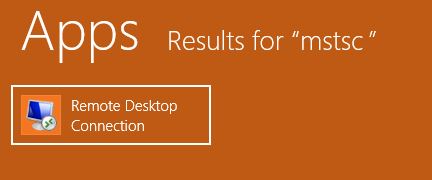
3. Step On Windows 7 you can enter mstsc into the search bar and should get the same result
4. Step Alright, now when you first start the remote desktop connection you will see
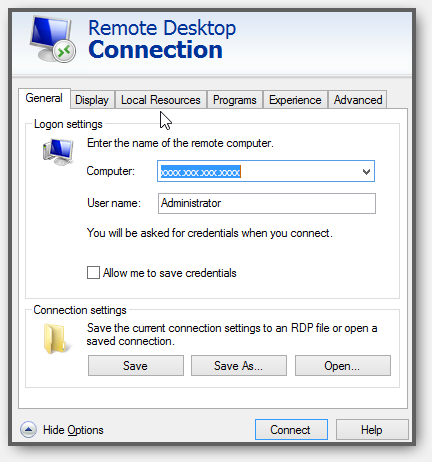
5. Step In the field “Computer” enter the IP address or the hostname your provider or friend gave you
6. Step The default username is obviously Administrator for the “root” account with all permissions
7. Step You can save this remote desktop connection by clicking on Save As
Once Connected To The Remote Desktop…
8. Step Once you clicked on “Connect” you will be asked to provide a password for the Administrator user, enter it
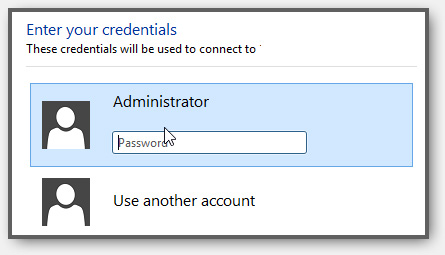
9. Step Once you’re logged in to the remote PC you will see a blue bar at the top – it allows you to minimize the remote connection
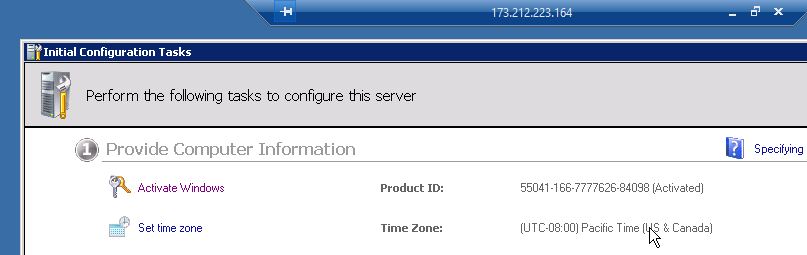
10. Step Once minimized you can see the icon on your taskbar:
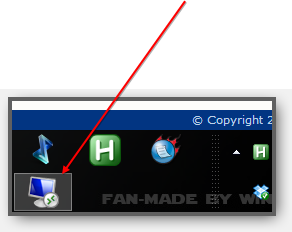
Now What?
Ok you have successfully connected to a remote desktop via RDP – you can now control this remote machine like any other, but the first thing you should do is to change the default password for the Administrator account
1. Step Open the Control Panel (on the Start Menu)
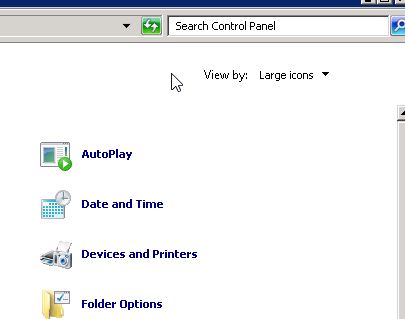
2. Step Windows Server 2008 or whatever version is installed on your machine looks a lot like other Windows versions, so you will feel right at home
3. Step In top right enter “user” into the search and then on the left click the link to change your user account
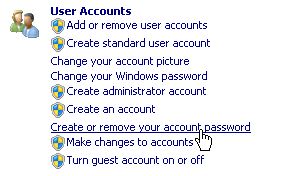
4. Step Change your Admin password
Are There Any Other Tools To Connect To A Remote PC?
Yes, there are a bunch of tools to connect to a remote desktop. Some don’t even use the RDP protocol for this or use different ports
One cross-platform tool I would like to mention is 2X Client from 2x.com

This program even supports mobile devices, Chrome and Facebook
You can also browse through our other suggestions

