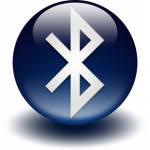 A frequent computer problem amongst Windows 8 users is the the bluetooth mouse disconnects – here are possible fixes
A frequent computer problem amongst Windows 8 users is the the bluetooth mouse disconnects – here are possible fixes
Disconnecting hardware can be a huge hassle, making it hard to get anything done. Combined with the challenges of learning a new OS, it can be very hard to take. Here is a short guide to possible reasons a Bluetooth mouse or any other Bluetooth gadget might be having trouble. The most common fixes are available here, but makes and models vary greatly, and a device specific solution may be necessary.
Bluetooth and Windows 8
While many people are familiar with the use of the Bluetooth headset being used with phones, the device has many other applications. Bluetooth technology is a device that communicates a wireless signal over radio bands. With Bluetooth technology, a user can network computers and other devices together, such as connecting wireless printers, mice and keyboards to a PC, or connecting two PCs together. Bluetooth also allows cell phones to connect to a PC, allowing easier access to pictures, contacts and video stored on a cellular device.
Ensuring Connectivity
Windows 8 boasts native Bluetooth Drivers, supposedly eliminating the need for downloading third party drivers. Using a Bluetooth enabled device near a Windows 8 device should make an alert to pop up in system tray. If this is the case, simply right click it, and select Add Device. However, it may not. Despite Microsoft’s claims, some manufacturers will still require a driver install. If the Bluetooth device is not connecting, this may be the problem. Also, some older model Bluetooth devices may not have compatible drivers with Windows 8.
Connected but Not Responding
If this is the case, or if a formerly working device no longer works, there are a few tactics that can help. Uninstalling and reinstalling any necessary drivers and rebooting the system can fix it. Even on a formerly working device, the driver can become corrupted or an update to the OS can cause incompatibility issues, making a reinstall necessary. Alternatively, go to the Device Manager by pressing Windows+X, clicking “Device settings” and then enabling Bluetooth collaboration and rebooting.
Proble;: Device Works but Randomly Disconnects
Some exotic things can cause Bluetooth interruption. Check the physical space for any device that puts off a large amount of electromagnetic radiation, such as a big microwave or certain kinds of industrial equipment. These devices actually corrupt the radio waves that Bluetooth devices use to communicate. Battery failure is another common cause of patchy reception. If the batteries are fine, check the power settings as Windows 8 sometimes turns off devices that aren’t in use. The power settings are available from the Settings charm, or by pressing Windows+I.
Some devices may simply not have a fix yet and a bit of time and patience may be required while new problems with Windows 8 are discovered and fixed. Tech support should be notified of any devices that do not yet have an available fix, so that Microsoft can begin work on a patch. Calling the device’s manufacturer for a fix may also be necessary, as there are some things Microsoft cannot fix from their end.


I could pair with Windows 8 my Blue tooth devices ( Sony Head phone, Windows 7 laptop, Nokia N70 and Sony Xperia). All these devices appear in the list of devices and Sony Headphone works.
Problem is I cannot access the computer and phones to exchange files. How to do that (Note: right click or double click doesnt work for me)