If you want to install bluetooth on Windows 7, read this tutorial and learn how to do it properly.

Bluetooth Devices and Bluetooth Service on the whole has become one important feature for latest computing devices and users prefer to have Bluetooth installed on their system. With Windows 7, such tasks have become a piece of case as this does not demand a lot of technical expertise but just plug-in and play. Here is how you get to do that.
1. StepBluetooth as a service comes packed with Windows 7 therefore you need not to install any supplementary application prior installing a Bluetooth device or afterwards.
2. StepConnect the Bluetooth Radio to the USB ports available with your system. A driver install popup will appear.
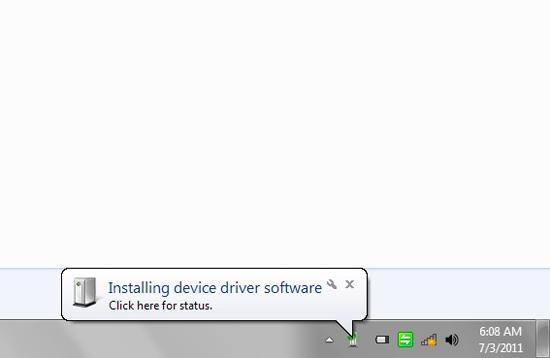
3. StepWindows 7 will appear Ready to Use dialogue box once the installation will be complete and that means your Bluetooth is Installed and need configuration only.

4. StepGo to the Start Menu and then to the Control panel.

5. StepOn the main landing screen of the Control Panel, select View Devices and Printers under the Harware and Sound section.
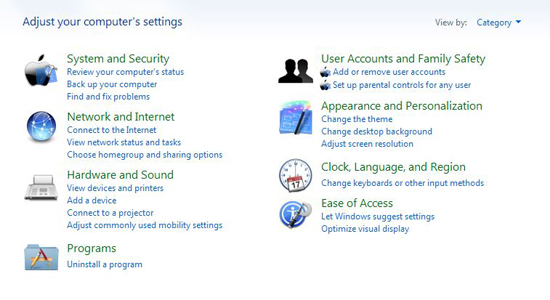
6. StepRight Click on the Bluetooth device and select settings from the menu.

7.Configure the Bluetooth device as per your choice and you’re all set to use Bluetooth on Windows 7.
The process is pretty simple as it seems but we have no issues rendering your issues through the form given below. Write to us and we’ll write back.
How to install Windows 7 themes?
We have many other great how to’s that explain how to install stuff on Windows 7. One of our best how-to’s is this: Install Windows 7 Themes

