 Windows 8 introduces a couple of new personalization features. You can now change your Login / Lock Screen without using any third party applications.
Windows 8 introduces a couple of new personalization features. You can now change your Login / Lock Screen without using any third party applications.
Windows 8 brings personalization to a new level. One such beauty is is the personalization feature for Login / Lock Screen. You can select your Login / Lock Screen from the default pictures or any other image on your PC. The procedure is simple and easy. Follow the steps below;
1. Step In the Metro Start Menu, click on the lower left corner. The Start menu pops up. Click on Search.
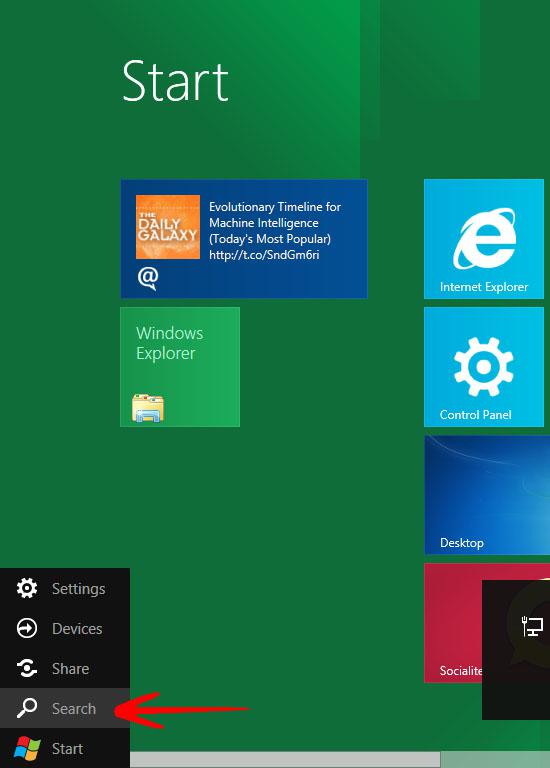
2. Step From the Apps list that appears, click on Control Panel.
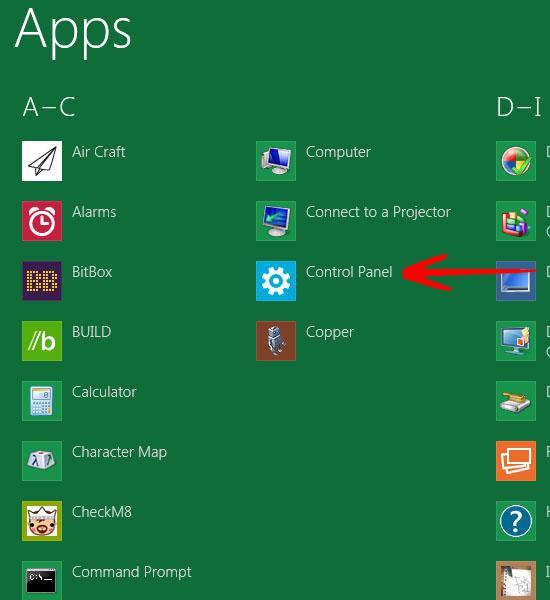
3. Step In the Control Panel, click on Personalize.
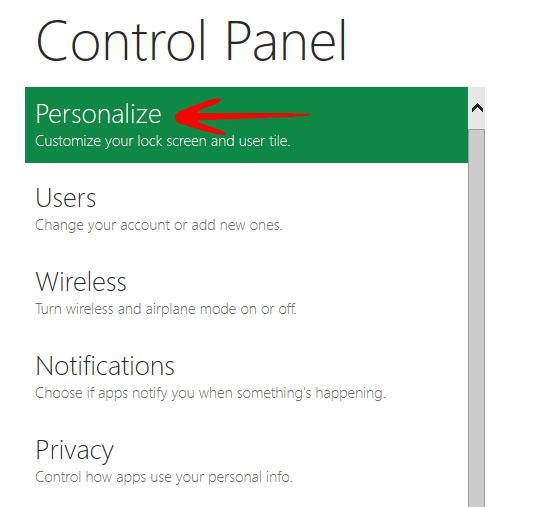
4. Step Select Lock Screen under Personalize. You can now select any of the displayed images or click Browse to select any other image of your choice on your hard drive.
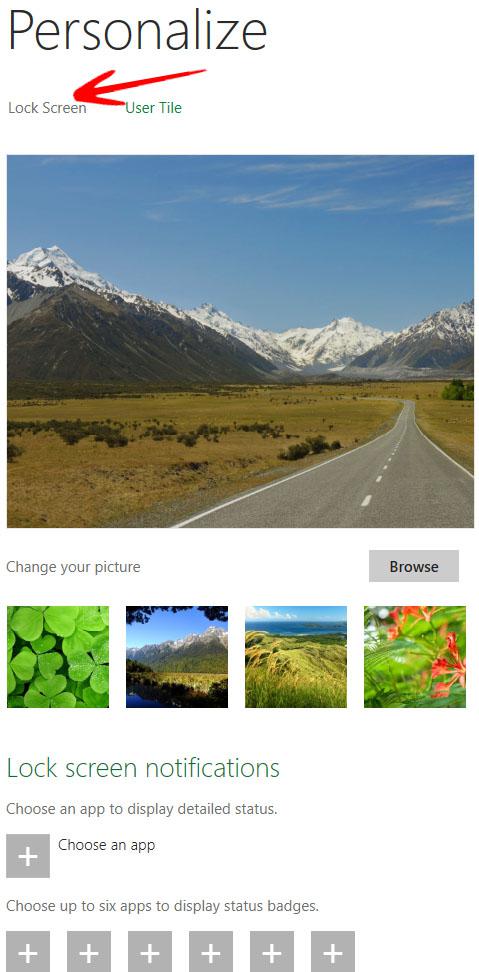
That is not all, you can also select apps to display their notifications on the Login / Lock Screen. You can select a maximum of six apps for notifications.
