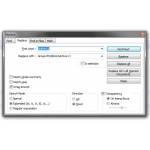 Text replacement is something we do every day, usually only one line, but how would you replace one line with two lines including a line break?
Text replacement is something we do every day, usually only one line, but how would you replace one line with two lines including a line break?
Replace One Line With Two Lines
1. Step Download notepad++ from http://notepad-plus-plus.org/
2. Step Now open a text file that contains the text you want to replace. If the text is in a Word or OpenOffice document, you can copy and paste it over or simply save your document as a .txt file using the Save As option
3. Step Next, hit CTRL + F (or use the Menu, Search) and go to the tab Replace
4. Step There is a fieldset called Search Mode – check the box Extended
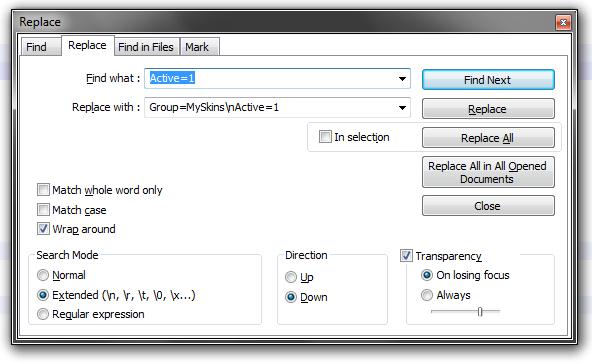
5. Step Now, enter your text into “Find What” and if you want to replace that text with two lines you simply enter a \n for a line break without any spaces whatsoever
Replace Two Lines With One Line
If you want to replace the other way, then simply enter the line break into the “Find What” box
1. Step Repeat steps 1-4 above
2. Step Enter the two lines on one line. Wherever you want the line break to be add the code \n without any trailing or leading spaces

