 If you’re still having problems adding new apps to the Iron Man Rainmeter theme, we explained this in the comments or below
If you’re still having problems adding new apps to the Iron Man Rainmeter theme, we explained this in the comments or below
Rainmeter skins need to be modified – you still have to manually add apps, folders, web links – but it’s quite simple actually
1. Step Open Explorer and go to C:\Users\(yourusername)\Documents\Rainmeter\Skins\SKIN FOLDER
(Replace Skin Folder with the actual Skin location)
2. Step Now Open the file UserVariables.inc – to do that we recommend installing Notepad++ , it simply makes managing your skins so much easier
3. Step Next change the app1name, app2name, app3name, variables. This can be whatever YOU want – choose random app names, lowercase, uppercase doesn’t really matter here, I called one taskmanager but I could also have called it “Ultimate Task Manager”
- Repeat the same for folder1path, folder2path and site1name, site2name, etc.
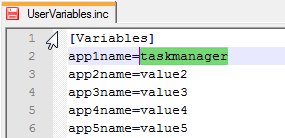
4. Step Hit CTRL + S to save the file and apply the changes
5. Step Now go back to your desktop with the active Iron Man skin and right-click on value1 and select Edit skin
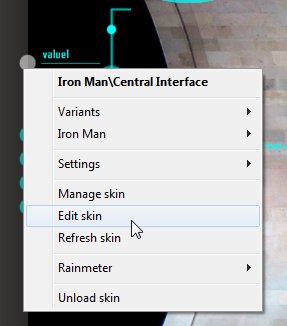
6. Step Scroll all the way down and find APPS – In this example I replaced the path for App1 and App2 – App1 remember was the task manager, so I simply have to enter taskmgr.exe because it’s an internal exe file:
- For paths that are not registered internally like Autohotkey.exe you have to enter the full path to the program
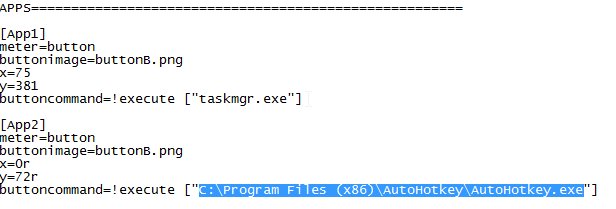
7. Step Rainmeter supports various shell commands, shortcuts and even registry keys, for the full list click here
8. Step You should now be able to modify the “FOLDERS” and “WEBLINKS” in the same way
9. Step WHEN YOU ARE DONE, right-click on the skin and click “Refresh skin”
I hope this helps to clarify what you have to do to add aditional programs, folders, etc



If you have questions, please let us know
We suggest you play around with Rainmeter paths a little to fully understand how they work.
First modify UserVariables, then modify the actual skin variables