If you want to change the boot order and modify the boot manager in Windows 7, read this small guide:

What Is My Current Default OS
The Windows 7 Boot Manager allows you to choose which of the operating systems installed on your computer you’d like to boot to when you turn your computer on. By default, if you have multiple OS installations, you are given a choice among them when you start your computer. By using the boot manager, you can set your computer to automatically load into whichever OS you pick without a prompt.
Click “Run”in the start menue & Type “MSCONFIG“.
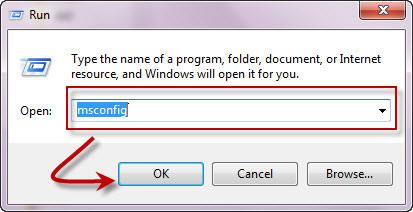
Go to the “Boot” tab. This will display the Windows 7 Boot Manager.
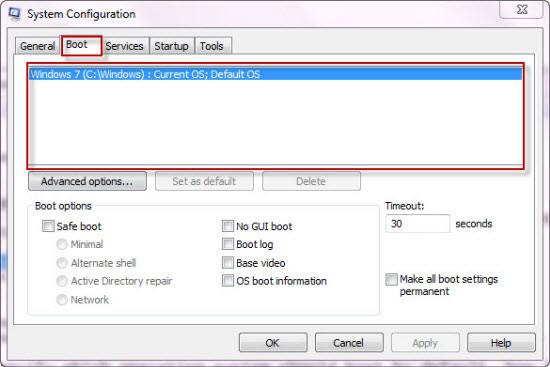
Modify Boot Order And Change Default Boot OS
Users may specify which operating system should boot by default, how long to display the list of operating systems available when starting the computer and how long to display recovery options at start-up as well.
If you have installed only one Windows operating system on your computer, you cannot alter the default operating system, but you may alter the other values in the boot manager.
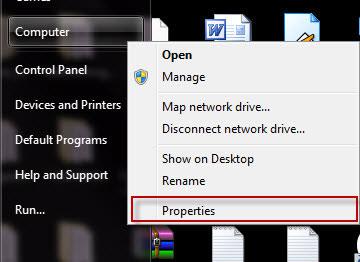
Right-click Computer from the Start menue and choose Properties.”
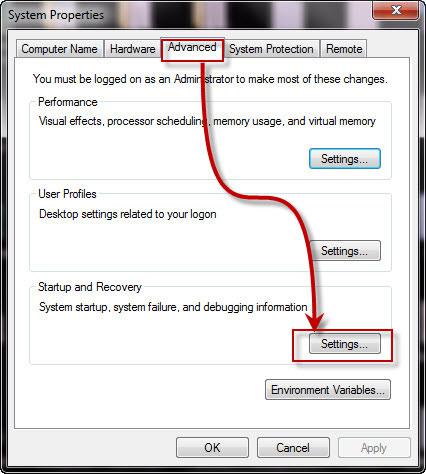
Click “Advanced System Settings” in the left column of the “System” window in Windows 7.
Click the “Settings” button in the “Start-up and Recovery” section.
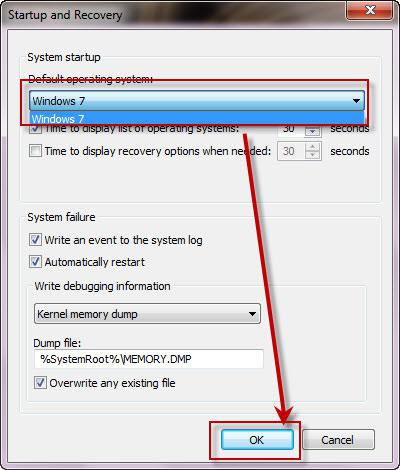
Click the drop-down menu under “Default Operating System” if you have more than one Windows operating system installed and wish to change the default.
Increase, decrease, disable or enable the “Time to display list of operating systems” or the “Time to display recovery options when needed”.


Thanks for the info! Very helpful. My system seems to give the Missing Ooerating System message every time I reboot. I know how to recover but woukld like to fix it for good. I have several ext HDs I use for storage and a couopple have Windows installed on them which suspect is causng the problem – correct? Should I just delete the operating system files? Thanks! BTW, when I open configsys I only show the 1 operating system which is the default. Once I select that one the system will startup. I don’t see more than the one default drive.