Network ID’s and names should be unique to easily identify them. Here’s how you can quickly rename all of your internet connections
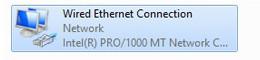
1. Step Open the Charms bar by moving your mouse pointer over the right cornor of your screen. Alternatively you may press Windows key + C on the Start screen to open the Charms bar. Then select Search.
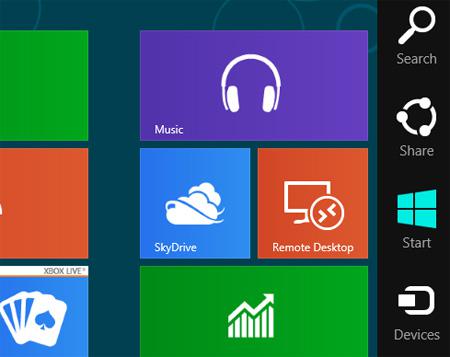
2. Step Next, type ‘Control Panel’ into the search box and click the search button. Then click on the Control Panel icon on the left side of the pane.
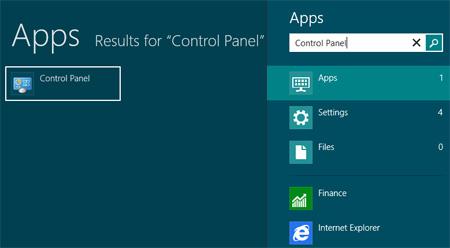
3. Step Next, Click On Network and Internet.
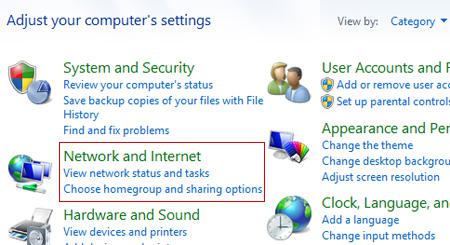
4. Step Next, click on the Network and Sharing Center.

5. Step Click on the ‘Change adapter settings’.
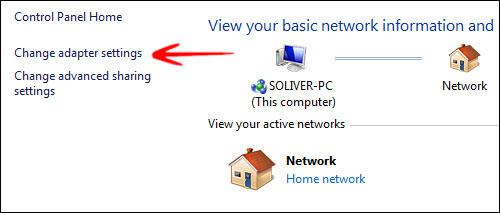
6. Step Select the connection icon you want to rename and click on the ‘Rename this connection’.
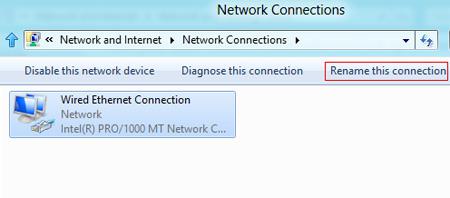
7. Step Finally, type the new name you want to use for that connections and press Enter. That are the complete steps to rename your Internet Connection in Windows 8 – repeat the same for any other connections
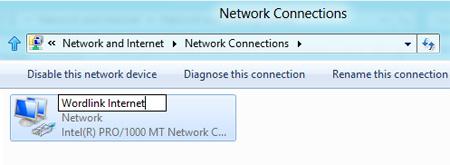
The default profile name e.g. Local Area Connection is not unique enough so renaming is quite usefuk

