Fixing common audio problems
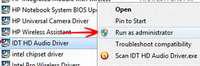
Audio, video and display problems are not common and usually happen even in the most stable versions of Windows that Microsoft has ever released till date. Windows 8 Consumer Preview version is certainly no exception in any way at all and since it is unstable, minor problems can and do occur. For example, when I first upgraded to Windows 8 Consumer Preview version, I noticed that the sound volume of my laptop was very low even by default all settings were correct. When I went deep, I noticed that the hardware had to be reinstalled in order for the sound system to work properly. If you are facing similar issues, worry not, for here is how you can fix it:
1. StepUp till Windows 7 stable version, Microsoft released Fix It plugin on their official website, but when I downloaded and ran it, it simply did not work on Windows 8 CP. This means that there has been no official Fix It update for Windows 8. In conditions like these, make sure that your sound device driver is installed. Right click on Computer in Windows Explorer and click on Manage
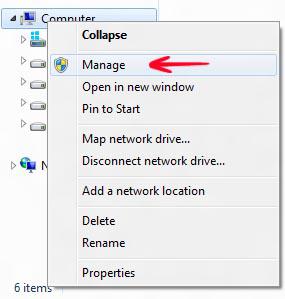
2. Step Go to Device Manager and select Sound, Video and Game controllers from the right taskpane as shown below:
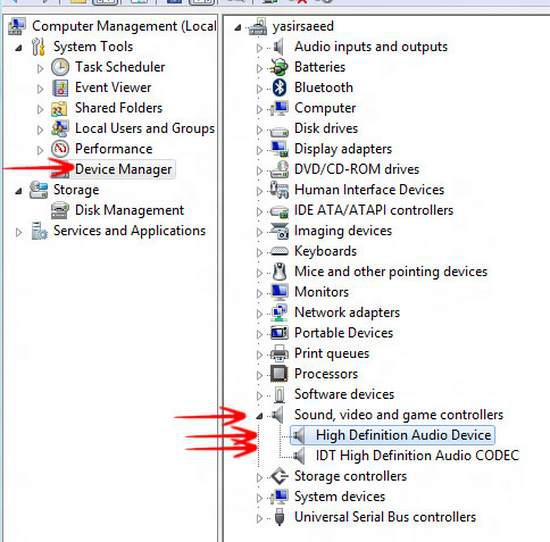
3. StepIf the hardware is working fine, it should shown up as above, but if there is an exclamation mark shown next to the High Definition Audio Device or IDT High Definition Audio CODEC (or any other device driver of your PC), it should be reinstalled. For this, you can simply refer to your PC or Laptop’s drivers found on the official website of your manufacturer or install the driver by simply clicking the Audio Drivers that came with your PC/Laptop. For an example, I have shown another screenshot below:
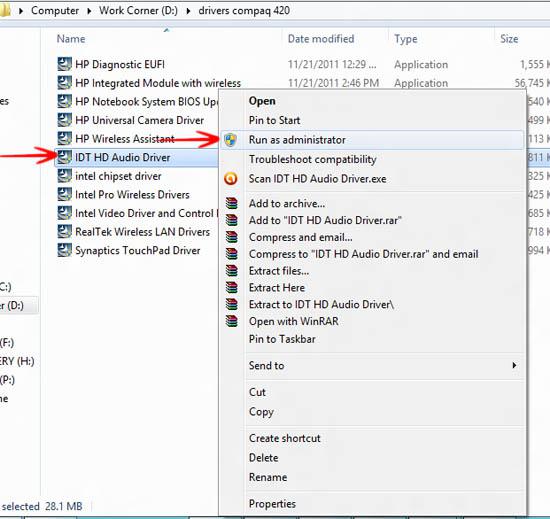
Since my make is a Compaq 420, I have all of the drivers stored in an EXE file downloaded from Compaq’s official website, on my PC. In case I have a problem with any driver, I simply reinstall it like shown above. Right click on the sound driver and select Run as Administrator. Just follow the onscreen instructions to install it. Sometimes Windows 8 upgradation causes a lot of problems related to audio drivers and once the driver is installed, the sound problem should be rectified.
