My favorite messengers are Digsby and Pidgin. If you are using Pidgin, you should grab this free Pidgin gadget for Windows 7 that will add your buddies to the Windows 7 sidebar. Neat, huh?
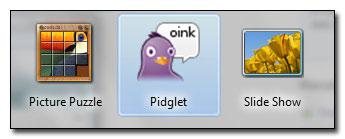
You can download the Pidgin gadget from code.google.com. Here’s the zip file that includes the dll file and sidebar gadget:
Download Pidgin gadget zip
Ok, here’s how you install the pidgin gadget.
Install the Windows 7 / Vista Pidgin plugin
1. Step Make sure Pidgin is not running
2. Step Copy the “pidglet.dll” file to your Pidgin plugins directory
(usually C:\Program Files\Pidgin\plugins), replace old version
of plugin if upgrading
3. Step Run Pidgin
4. Step Select “Plugins” from the Pidgin “Tools” menu
5. Step Enable the checkbox next to the “Pidglet 0.65” plugin:
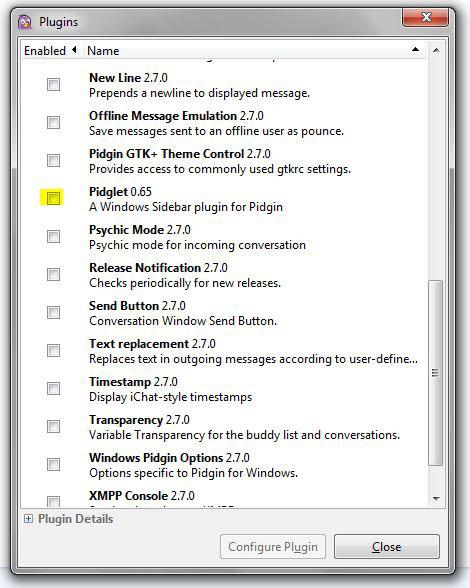
Install the Windows 7 / Vista Sidebar Gadget
1. Step Double-click the “Pidglet.Gadget” file
2. Step Click the “Install” button (or “Replace” button if upgrading)
3. Step Drag the Pidglet Gadget to reposition as desired
The pidgin sidebar gadget will list all of your buddies in a long list. It will list all of them in one block by default, so you have to configure it to show a static number of buddies and you can then scroll through your list of friends.
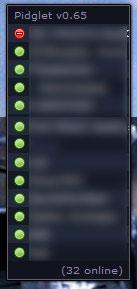
if you’re having trouble logging into ICQ, AIM, MSN etc. via Pidgin try this: Solve Pidgin login problems

