Many registry settings are protected from changes, making registry changes in Windows 7 impossible. If you ever encounter the error message: “Cannot edit,create, delete, modify registry key” or , then you will have to grant your user account permission to modify the registry.
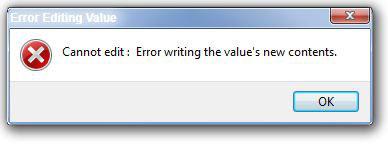
There are also other error messages that are related to the same problem:
Cannot create, edit delete registry key
- Cannot create key: You do not have the requisite permissions to create a new key under Registry Key
- Cannot create value: Error writing to the registry
- Cannot edit Registry Value. Error writing the value’s new contents
- Cannot delete Registry Key: Error while deleting key
Error creating, renaming, editing, creating, deleting registry key
- Error Creating Value
- Error Renaming Key or Value
- Error Editing Value
- Error Creating Key
- Error Deleting Values
- Error Deleting Key
Other registry errors
- Registry Access Error
- The Registry Editor cannot rename Registry Key or Value. Error while renaming key or value
- Unable to delete all specified values
How to edit protected registry files properly?
To solve the problem, you will have to give yourself permissions to modify the registry entry.
1. Step Right-click on the registry entry that you want to modify and click on permissions:
![]()
2. Step Select your username and give yourself “Full Control”:
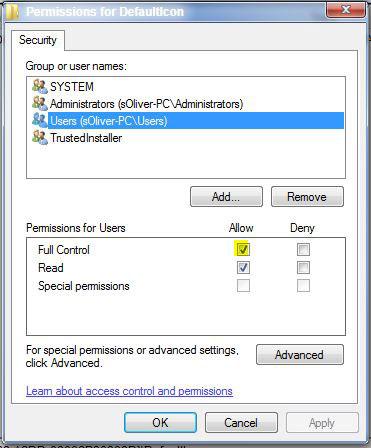
Now, you should already be able to modify the registry and apply your registry changes.
(Optional) Replace owner of registry entry
If you still can’t apply any registry changes in Windows 7, you can replace the owner of the registry entry with your own user account. Then you will be the owner of the file and can do whatever you want with it.
1. Step To do that repeat step 1 above and open the permissions window of the registry key, then click on “Advanced”:
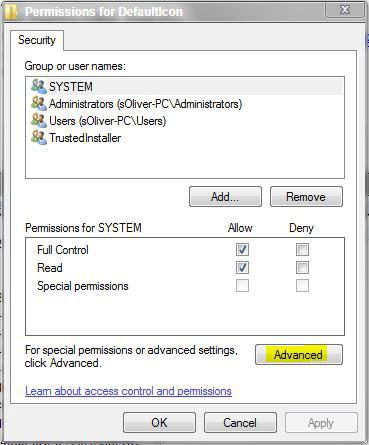
2. Step Go to the tab “Owner” and assign ownership of the registry entry to yourself. Make sure to check the option “Replace owner on subcontainers and objects” (this will apply the registry permissions recursively and assign ownership of subitems to your account as well).
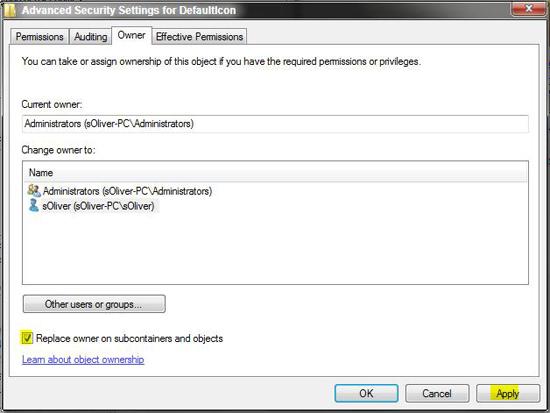


This does not seem to work in Windows 7 or at least for the key and subkeys I am trying to change. If anyone else has a better answer feel free to e-mail me. Thanks.
David, could you please post the error message that you receive when you try to edit the registry key. What I would try is to start the registry editor with administrator permissions.
Enter regedit.exe into search, right-click on it and click on Run ad administrator. Might help.
This doesn’t work in Windows 7 for these kind of reg keys:
HKLM\SYSTEM\CurrentControlSet\Enum\USB\Vid_058f&Pid_633158F091111B
(Trying to modify Capabilities to mark a specific device as not ejectable).
Any ideas?
Hello guys,
Do you encounter errors while deleting files in Windows? I’m here to provide a solution. I’ve been reading several threads on this topic on different forums where computer users were asking about this popular error “The filename you specified is not valid or too long”.
My research helped me to find a tool for you guys.
Its LONG PATH TOOL, a very easy to run but highly powerful software.
Follow the link to read more about this error.
longpathtool.com
Hello Everyone,
Do you have any ideas about Viktor’s post? I have the same problem on all Windows 7 systems, what i ever use…